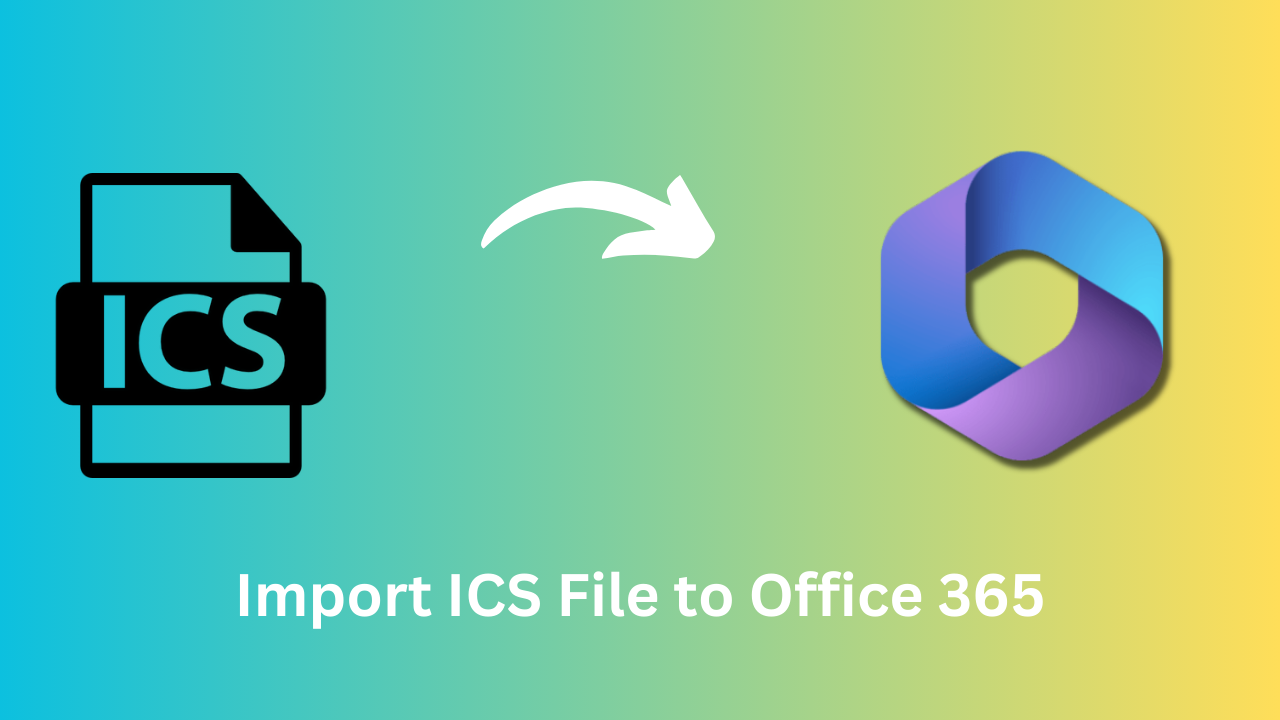How to Import ICS File to Office 365 Without Any Loss of Data?
“ Are you aware of the different methods to import ICS file to Office 365 in just a few clicks? If not, then in this post, apart from the manual method that has some limitations, you will get to know about an easy solution for the same. However, in this post, both methods are discussed, and you can choose between them accordingly.”
“ I am using Outlook calendar. But I can’t able to carry my machine always. That’s why I want to upload my ICS file to the Office 365 account. So that it becomes accessible from any location. Can anyone suggest to me the right steps to achieve this?“
The calendars used the ICS format to store the calendar file. It is basically a plain text file that contains all its related details like beginning and ending times, title, description of the event, location, etc. This file format is supported in distinct applications like Outlook, Lotus Notes, Gmail, Mozilla Thunderbird, etc. Due to which you can migrate Outlook calendar to Office 365 to take the several benefits of Office 365.
But in some circumstances, a user needs to switch from one email client to another, for example, Office 365. In addition, to open and access calendars anywhere a user wants, one needs to import ICS file to Office 365 account.
Table Of Content
Why Transfer ICS to Outlook Web?
There are several reasons to import ICS to Office 365 but some of the major reasons are.
1. Consolidation – If you have multiple calendars accessing all of them becomes difficult. Then you can choose Office 365 to consolidate all the calendars for a single view.
2. Accessibility – By using Office 365, you are able to access the calendars from any location with the help of the Internet.
3. To Share Calendars – Office 365 is known for its collaboration service among the team members. So, by importing the ICS file to Office 365 you can share the calendar with other team members also.
4. Regular Updates – If your ICS file is successfully imported to Office 365, then there are regular updates for the public events. You can keep track of the latest events easily.
How to Import ICS File to Office 365?
Moving from a desktop-based Outlook application to a cloud-based application is always helpful. After this, it becomes easier for you to access the calendars anywhere. The importing of ICS to Outlook 365 is possible with two methods, one is the manual, and another is the professional method.
Manually Transfer an ICS file to Outlook Web.
To import iCalendar to an Office 365 account manually, a user needs to follow the steps mentioned below:
- Step 1. Enter into the Outlook web using credentials.
- Step 2. Now, choose App Launcher > Calendar.
- Step 3. Select New down arrow > Add Calendar.
- Step 4. Choose the option of From file and Browse ICS file.
- Step 5. Now Open > down arrow then select calendar type, and Save.
Import Multiple ICS Files to Outlook 365 Manually
There is no direct method for importing ICS files to Office 365. You need to convert ICS to PST file format. Then you can add that file to Office 365.
Step 1: Transfer ICS to Outlook
To import ICS file to Office 365, a user first needs to move ICS file to Outlook and after that, import it to Office 365.
- To begin, you need to go to the location where the ICS file is located.
- Then, from the Import and Export, select Import an iCalendar and Next
- After that, Browse for the ICS file
- Select the Import option. Then, selected ICS files are imported to the Outlook account
Step 2: Export the iCalendar file into PST format
- Now, choose the Outlook Data File to save the ICS file from the Export Wizard, and Next.
- Then, click on the Browse button to choose the destination location and click on the Finish button
- Now, Browse destination to save the PST file.
Step 3. Import PST to Office 365
- After exporting ICS to PST format successfully, it’s time to import PST to Outlook 365.
Limitations of the Manual Method
- It is a lengthy process.
- You need to know all the technicalities of Outlook.
- You need to execute all of the steps sequentially.
- Data can be lost because of Outlook hanging issues.
Import ICS File to Office 365 Professionally
As discussed above there are various limitations that a user might face while transferring PST to Office 365 account. To import ICS to Outlook 365, experts recommend the SysTools Office 365 Import tool. This tool is able to complete the process of importing ICS to Office 365 without error.
You do not need to be technical to operate this tool. It makes the import process easier with the help of its simpler user interface. In addition, it keeps all Meta properties intact as original along with attachments. Moreover, a user can easily use this application on any version of Microsoft Windows OS. It is also having some advanced features.
Advanced Features
1. A complete report is generated after the process is completed.
2. Provides an interactive dashboard to track the process.
3. You can set the priority to the accounts as per requirement.
4. Smart Date Filter is available to filter out the relevant data only.
Transfer ICS to Outlook 365 Step-By-Step
Step 1. Download and Select File System as Source and Office 365 as destination.

Step 2. Select the Calendar option and Browse the path of the ICS file.

Step 3. Complete the destination credentials.

Step 4. Load the users into the tool.

Step 5. Hit on the Start Import button to start importing.

Conclusion
Office 365 is a web-based application that offers various services to its users like access to data anywhere, freeing up storage space on the local machine, etc. All such benefits make this application more popular among users. Thus, users want to import ICS file to Office 365 to avail all such advantages.
Through this write-up, we have explained all the possible solutions to import ICS to Office 365. You can choose any solution as per the requirement. However, the professional solution is advised to be used by Office 365 experts to transfer ICS to Outlook Web.