Learn to Migrate Lotus Notes to Office 365 With Top Solutions
Overview: How to migrate Lotus Notes to Office 365? This article discusses all aspects of this migration process including the benefits of Office 365 over Lotus Notes and the best method to complete the task.
Microsoft Office 365 has proven to be a superior business productivity solution in every sense. The convenience offered by this service is too beneficial to be overlooked now. This is why Office 365 has become the most prominent choice for organizations switching from other email clients and productivity solutions. One of those email clients is Lotus Notes.
Table Of Content
Why Migrate Lotus Notes to Office 365?
Office 365 stands above Lotus Notes because of the lost list of attractive features it offers. Office 365 offers a plethora of result-oriented features in a simplified user interface.
Lotus Notes offers impeccable security but, the user interface is highly complex and not at all easy to use. On the other hand, Office 365 offers a user-friendly and intuitive interface with other useful features.
If the organization decides to migrate from Lotus Notes to Office 365, it would further save maintenance and infrastructure cost. The subscription plans offered by O365 are highly scalable and suitable for small as well as large businesses which makes it an ideal choice for businesses of every size.
Also Read: Step by Step Guide to Move Office 365 Mailbox to Another User Account
Solutions For How to Migrate Lotus Notes to Office 365
Here, we include the best two approaches for performing this migration. One is a complex and time-consuming manual approach and the other is an automated professional approach to simplify the migration process.
Method 1. Use MONTI to Migrate Lotus Notes to Office 365
Microsoft Online Notes Inspector (MONTI) was developed by Microsoft. This tool is specially designed for the customers to gather the required data to perform migration manually. This tool collects multiple information such as calendar item size, mailbox size, group item size, and contact item size as well. The administrator should be able to create replicas on the Domino servers and right to execute the remote console commands to the Domino servers. You need to follow some steps.
Step 1. Download and double-click on the MONTI.exe.
Step 2. Then a wizard opens to Browse its location.
Step 3. Click on Browse to finalize the destination location and hit the Unzip button.
Step 4. Now all the documents are installed in the defined location.
Step 5. Go to the installed location and then open its guide and start performing its steps.
Limitations
- Administrators should have complete server knowledge, any of the mistakes can affect the data.
- There are 86 pages in the MONTI migration guide, which is difficult to read and implement.
- To work the long manual and execute each step is difficult.
- There is no guarantee that data will be migrated successfully without any error.
Method 2. IMAP Connector to Perform Migration
HCL Lotus Notes provides the facility of an IMAP connector to migrate the data successfully to Office 365. This is another manual method. Let’s explore its steps.
Step 1. First you need to take the backup of the NSF files. Because there are chances of data loss while performing the migration manually.
Step 2. Now Open Office 365 and create the mailboxes for the users as per in the Lotus Notes.
Step 3. Enable IMAP/TCP Port for all users, to do so, you need to follow some steps.
- Open the IBM Notes and then Domino Administrator.
- Next, go to the configuration tab.
- Open the Server document to run the IMAP service.
- Now navigate to Ports > Internet Ports > Mail.
- Enable the IMAP TCP/IP Port status.
- At last, click on Save and Exit.
Step 4. Connect with the IMAP Connector for the synchronization of emails in Office 365.
Limitations
- Enabling the Firewall and Proxy in Lotus Notes blocks the Internet connection.
- It does not have any option to migrate the calendar entries. You need to do this manually.
- Using this method you can only migrate the NSF files to Office 365 which are in 1 GB only.
- It requires technical knowledge to use this method, there are a lot of filters that need to applied which makes the process complex and expensive as well.
Also Read: Different Ways to Migrate Multiple Email Accounts to Office 365 Suite
Method 3. The Automated Approach to Migrate Lotus Notes to Office 365
As mentioned above, the manual solution to this migration problem is unnecessarily long and complex. To avoid this, we suggest using the SysTools Lotus Notes to Office 365 Migration Software. This software offers unmatched functionality and makes the migration process incredibly easy.
Let’s discuss some features of this tool.
- Supports the migration of all mailbox items like emails, contacts, calendar data, etc.
- Priority setting is available to set an order to migrate Lotus Notes to Office 365.
- Provides support for migrating multiple Lotus Notes mailboxes to Office 365.
- Offers additional security by requiring admin credentials for both source and destination for the migration process.
- For selective data migration, users can opt for the date range and category filters.
- Includes a fail-safe to resume the migration process in case of any connection loss or any adversity when the user has to migrate NSF to Office 365.
- Different options for repeating the migration process like Re-Run Migration, Retry Failed Items, and Delta Migration.
- Offers the options for concurrent migration.
- Multiple options for source and destination user account mapping.
Steps to Follow to Migrate From Lotus Notes to Office 365
- Firstly open the tool and set the Source and Destination as Lotus Notes and Office 365 respectively.
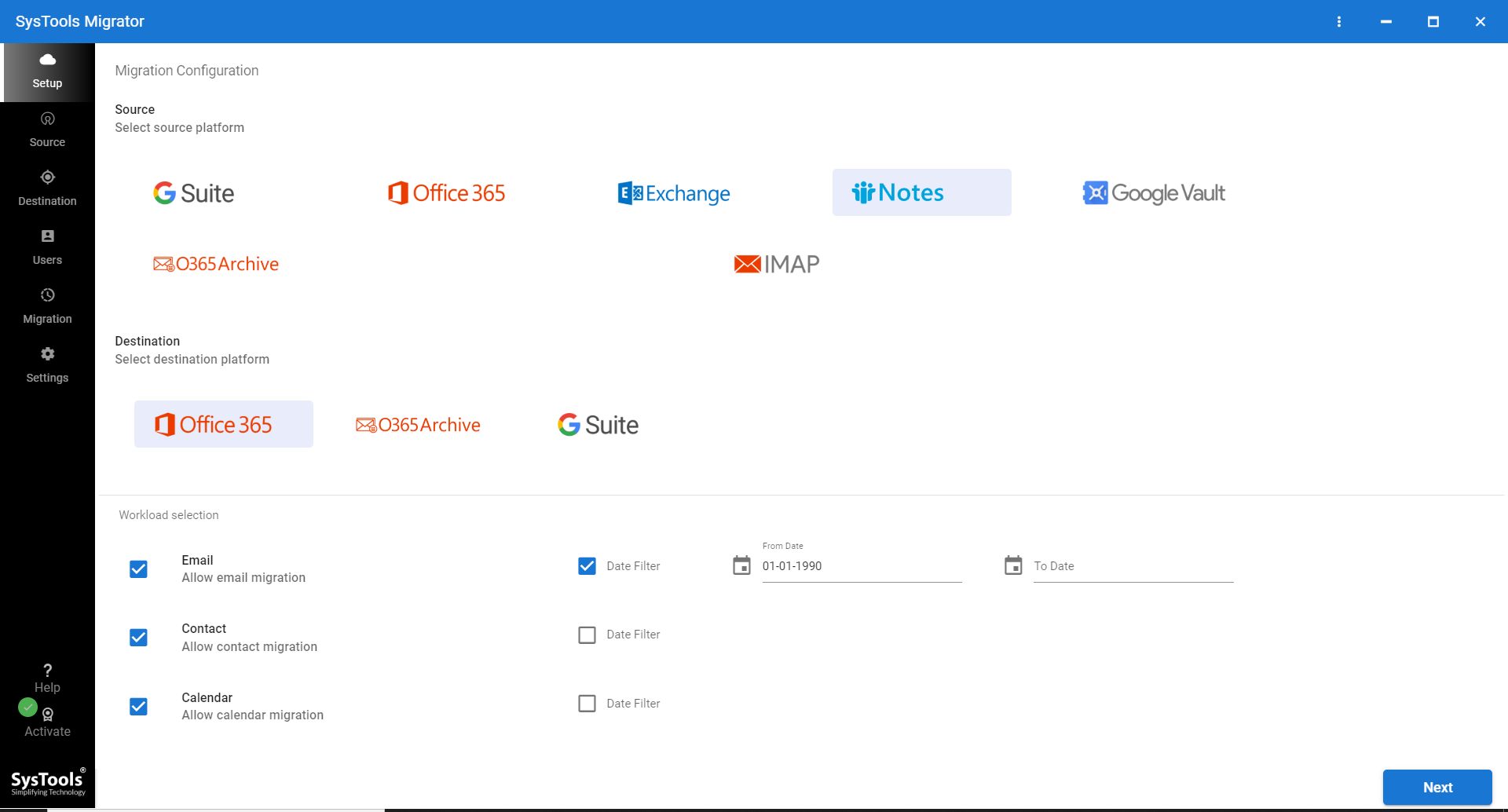
- Now, select the workload from the given categories of data items(Email, Calendar, and Contacts) and apply the date filter as required.
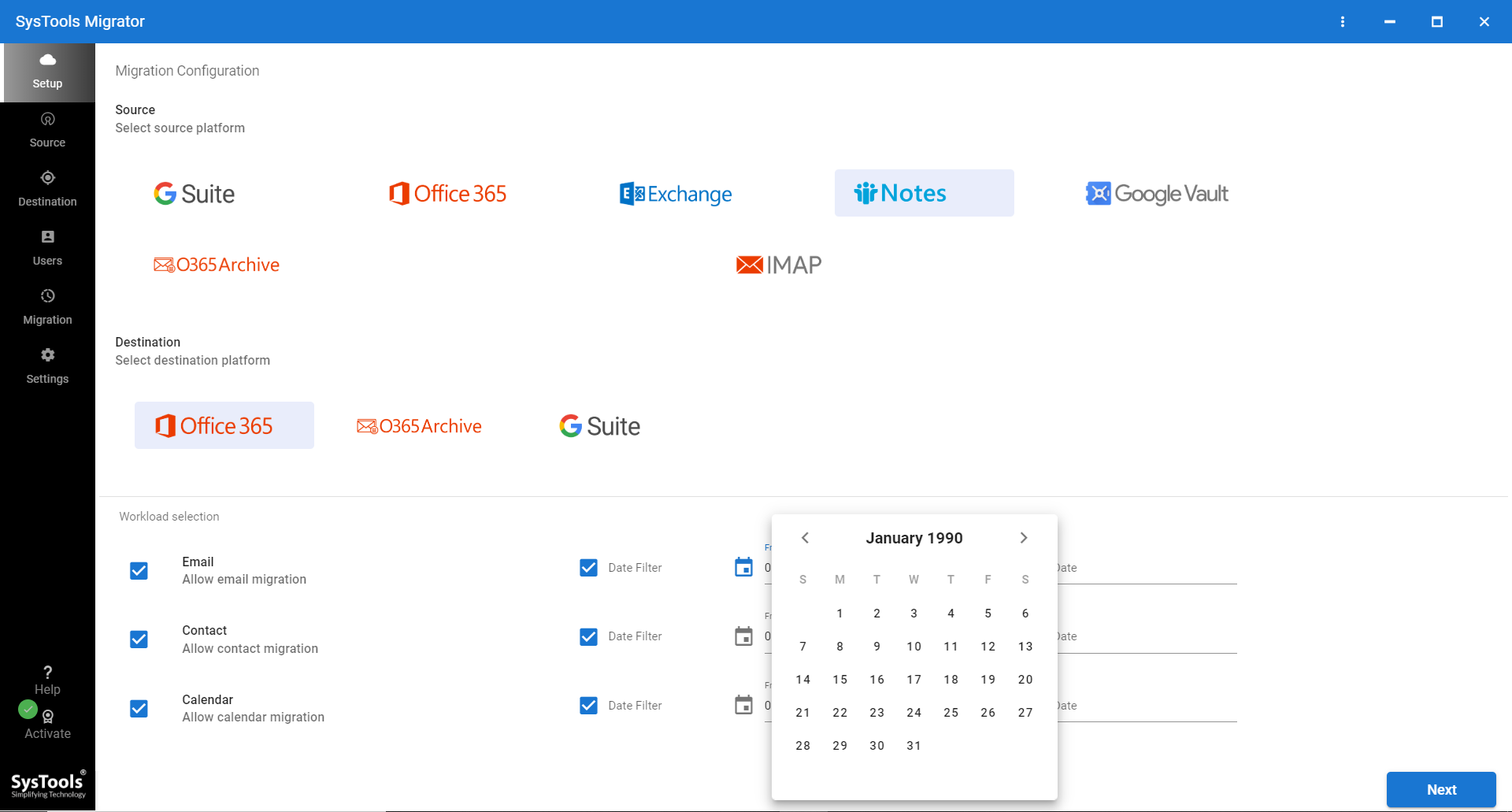
- Provide the Admin Email, Password, and folder path for the NSF file stored in your system and Validate the permissions to migrate NSF to Office 365.
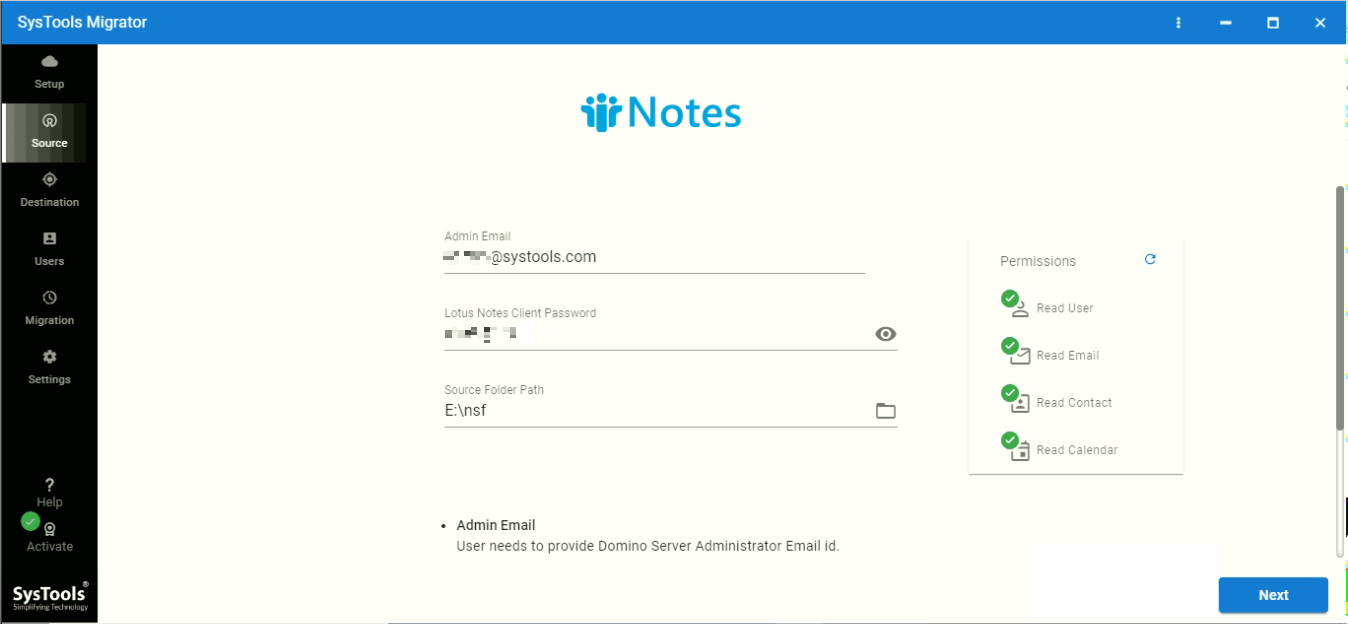
- Then, provide the credentials for the Destination accounts as well.

- Map the user accounts by selecting the desired option.
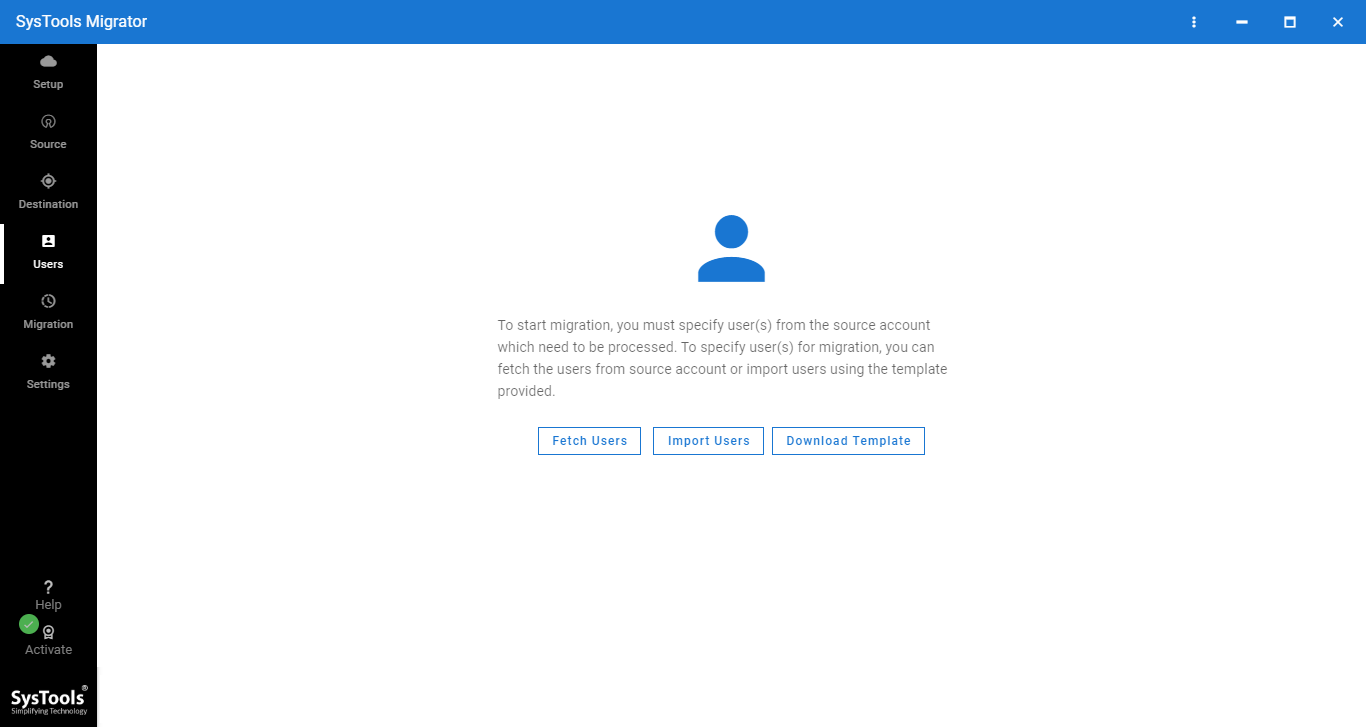
- To begin the process, click Start Migration.
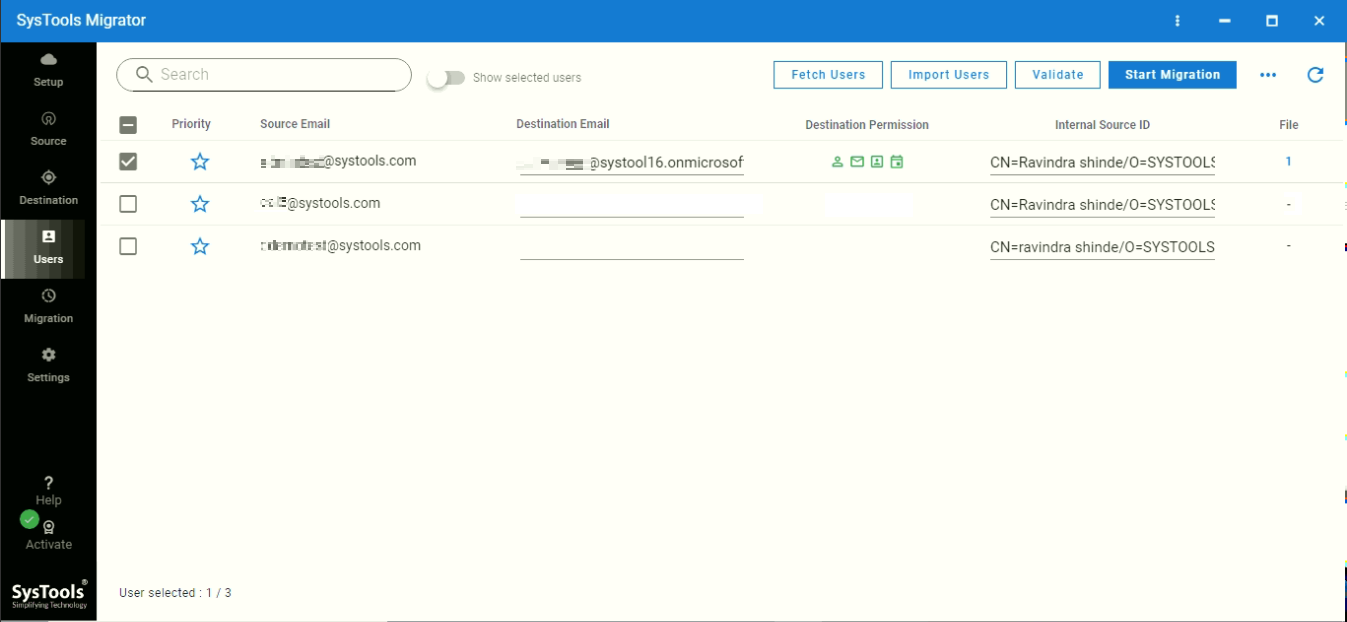
- The software provides a Detailed and Summary report of the migration process.
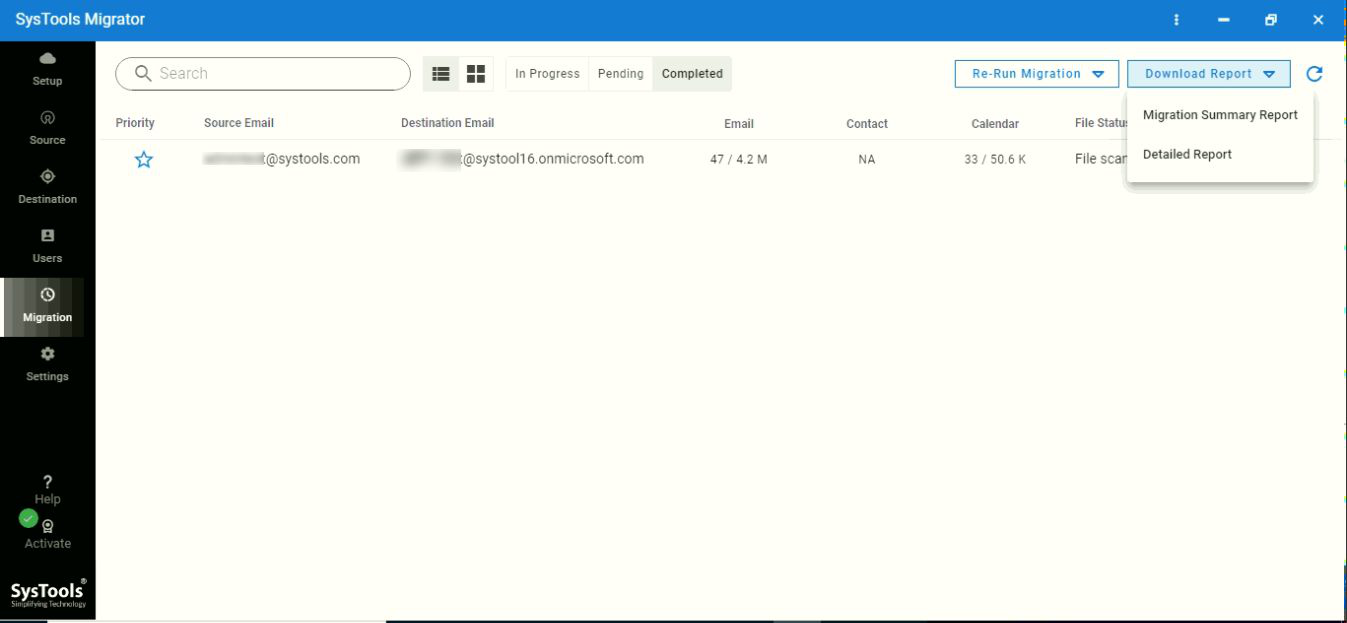
Also Read:- How to Import PST to Shared Mailbox Office 365? Step By Step Solution
Conclusion
In this article, we established that Office 365 is a superior service to Lotus Notes. Also, we discussed three methods to migrate from Lotus Notes to Office 365. Clearly, the automated solutions offer more functions than the manual approach. It is a foolproof solution for the purpose of migrating Lotus Notes mailbox data. You can also explore the difference between Lotus Notes and Office 365 to get some better insights about Office 365.


