User Query:
Can anyone tell me the solution on how to export Office 365 user list? I have been trying to export the lists in a CSV format with all the fields such as company, license, etc. Is there any way to do that easily? Please help!
—John Smith
If you want to know the methods to save the list of users, this is the perfect guide for you.
There are situations where an Office 365 admin might now know if the users of a company have been assigned the licenses or not. If so, what kind of licenses do they have?
To know the methods for Office 365 export user list with license, you can get help from experts as well.
Export Licensed Users of Office 365 to CSV Format?
Some organizations have faced troubles with extracting the lists of the users and their licenses either due to the time consumption of the process or less technical expertise required.
So, to help such troubled users, we have come up with this article explaining the best method for both tech and non-tech users.
Find out in the given descriptions.
What Way Can You Learn How to Export Office 365 User List?
The first method is the manual solution which can be used by applying PowerShell commands.
You should know that this method can only be used by those who either have used PowerShell commands before or have the required knowledge for backup.
If you are a novice user, then you should not go for this technique alone. This is a method that first-time users of PowerShell might not be able to learn so quickly.
A recommendation is to save the data before applying this technique.
Also, if you are wondering about any other available method for Office 365 export user list with license, don’t bother.
This is the only manual way to extract the list. Even Office 365 itself doesn’t have any direct solution for the same.
What Should Be Done Before Applying PowerShell Commands?
There are certain prerequisites that you have to meet before you start with the process of applying PowerShell.
- You need to install the MS Online Services Sign-in Assistant for the IT professionals RTW.
- Also, make sure you have the Windows Azure Active Directory Module for Windows PowerShell installed.
Steps to Know How to Export Office 365 User List Using PowerShell Cmdlets
1. Choose the Start option and right-click on Windows Azure Active Directory Module for Windows PowerShell. Click on the Run as administrator option.
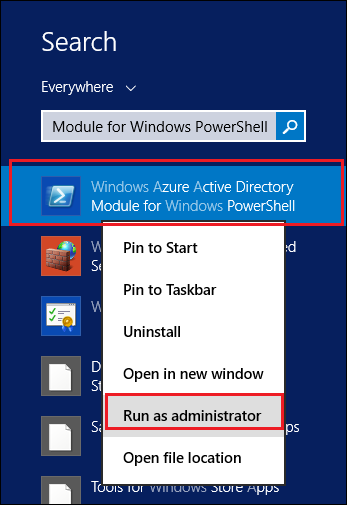
2. Here, the Windows Azure Directory will open where you have to connect the Office 365 account and PowerShell.
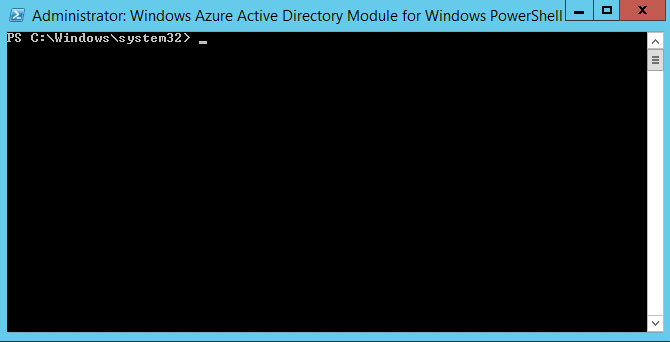
3. Now, run the codes as follows:
$UserCredential – Get-Credential
Connect-MsolServer –Credential $UserCredential
4. Then, you will see the Windows PowerShell Credential Request wizard where you have to enter your username & password. Enter the admin details for the Office 365 export user list with the license.
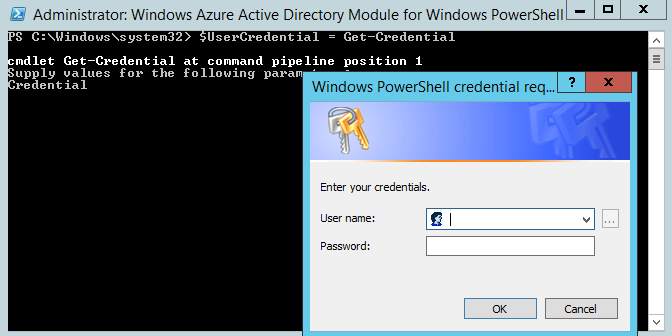
5. The account will successfully be connected with PowerShell. You can ignore the yellow warning part.
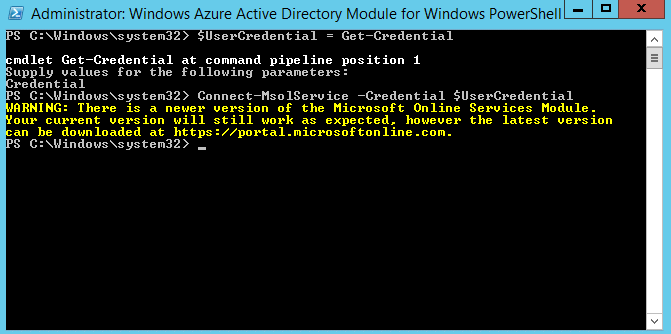
6. Next, enter the given command to view both the licensed as well as unlicensed users:
Get –MsolUser –All
7. The field that appears will show the licensed section where the users having the license are stated as True and non-licensed are stated as False.
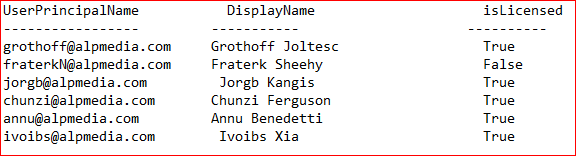
8. If you want to export the licensed users only, use the given code:
Get –MsolUser –All | where {$ .isLicensed –eg $true}
9. To see how to export Office 365 user list for the users having no licenses, you can execute this command:
Get –MsolUser –All –UnlicensedUsersOnly
10. After that, go through the given commands to save this list of users in CSV format.

11. Once the command is executed correctly, the following results will be shown.
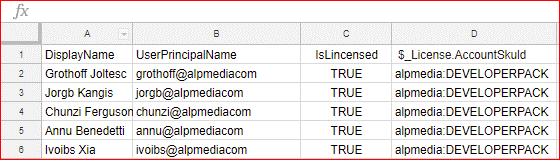
This way you can easily get the users’ list in an Excel sheet. All that you have to do is ensure that you apply each command carefully to avoid multiple troubles.
Various user queries can be seen asking for help in cases for Office 365 export user list with license.
Since this is the only available technique, first-time users should make sure they have expert assistance while operating.
That’s All About Exporting User Lists
The only way to know which users have the licenses and which users do not have the licenses of Office 365 is to explain in detail. Organizations’ admins need to know who has been assigned what type of license.
You can learn the steps given above for PowerShell and get a list of all the users. But remember, before learning how to export the Office 365 user list, you should take a backup of your data just in case.


