Are you in search of how to move hMailServer to another server? If the answer is yes, then you’ve landed on the correct page. This article provides you with the best possible solution to Migrate hMailserver to new server directly.
Instant Solution to Move hMailServer to Another Server
- Download and Install the Software
- Provide Credentials of Source and Destination
- Apply Date Filter for Range-Based Migration
- Click Start Migration to hMail migrate to new server
Essential Pre-Migration Considerations to Migrate hMailserver to New Server
A free and open-source email server for Microsoft Windows is called hMailServer. The procedure of hMail migrate to new server can be difficult and important when it comes to email server transfers.
hMailServer may be easily integrated with a range of webmail systems via common protocols such as SMTP, POP3, and IMAP. Additionally, it offers a host of features like backup capabilities, a secure interface, a virtual domain, and built-in anti-spam. In spite of this, there are still a lot of issues that cause customers to move to a new hMailServer server.
Migrating hMailServer to new server can be a crucial task for various reasons. There are a lot of reasons behind this some of them due to hardware upgrades, server maintenance, or the need for better performance.
Let’s now examine the essential actions for a seamless transition. So let’s get started on the three essential stages of a successful migration without spending any more time.
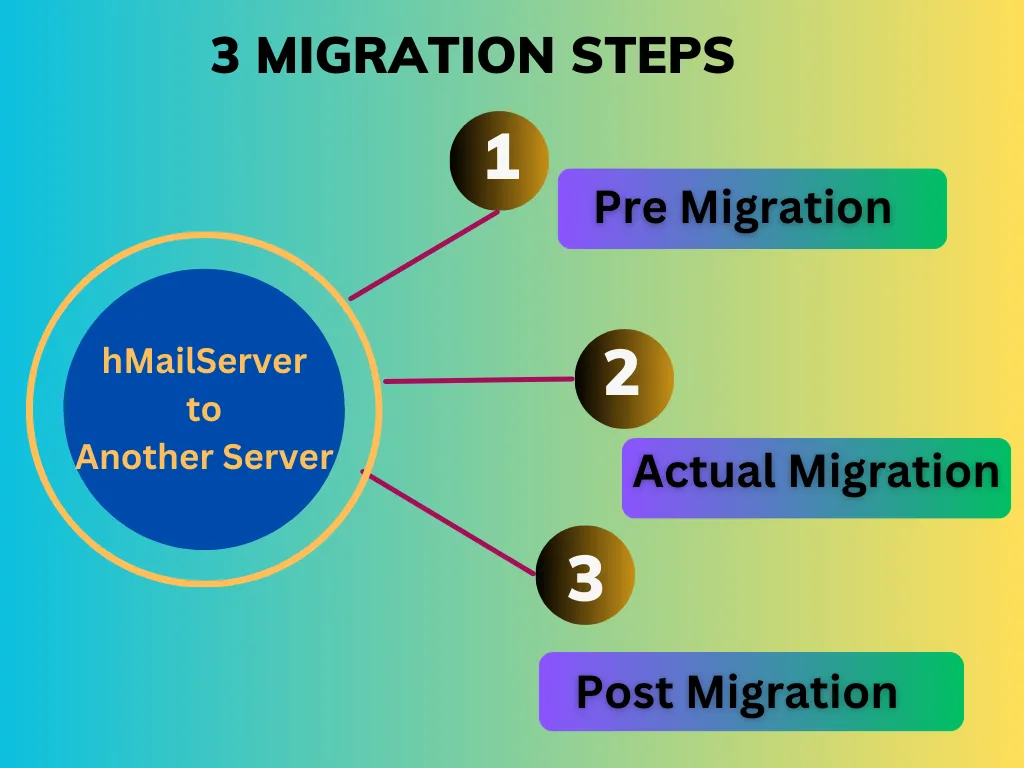
So, now let us understand these phrases briefly.
Pre-migration Steps to Move hMailServer to Another Server
Before starting the migration process, there are several key steps that ensure a smooth transition. These include:
Must Take Backup of Data: you must ensure to back up your current hMailServer configuration and data before transferring it to the new server. Email data, settings, and accounts are all included in this.
Installing hMailServer on the new server: it is the fundamental step that has to be done. Also, make sure you are using an equivalent version or one that is compatible with your previous server here.
Update DNS Records: Get the DNS Records for your domain ready. Additionally, update them with the IP address of the new server. Making sure that every email that arrives makes it to your new server is the goal of this stage.
Set Up Firewall Settings: Additionally, set up your firewall to let access to the new server’s necessary ports, like POP3 and SMTP. This guarantees that there won’t be any constant email traffic during the migration process.
Migration Process to Move hMailServer to Another Server
Now let’s come to the main segment which is the migration part. As you facing a query-How do you move hMailServer to another server? So, Office365tips hMailServer IMAP Migration Tool is the perfect solution. This advanced approach allows you to transfer all your mailboxes to the new server after performing a few steps.
This utility develops with the latest technology and is capable enough to migrate large hMailServer data without any issues. This is also designed in such a way that it can also save the migration history of multiple accounts.
Through this tool, you will be able to transfer hMailServer mailboxes to a new server in a single process. It also comes up with advanced filter options that allow you to move hMailServer to another server directly.
First, you need to Download the software. Also, here you need to make sure that all your IMAP Settings are enabled for source and destination Accounts. Afterthat, start performing the steps.
Download Now Purchase Now
Steps to Know How to Move hMailServer to Another Server Directly
- Firstly, from the Source IMAP account, Choose the Hostname from the Drop-Down Menu.

- Provide the Credentials and click on the Validate Button
Note- If in case you’re not able to find the hostname then choose the other option and provide the credentials of the same.

- Similarly, now choose your Destination and provide the Credentials for the same.

- The software also provides an Advanced Filter Option for IMAP email migration
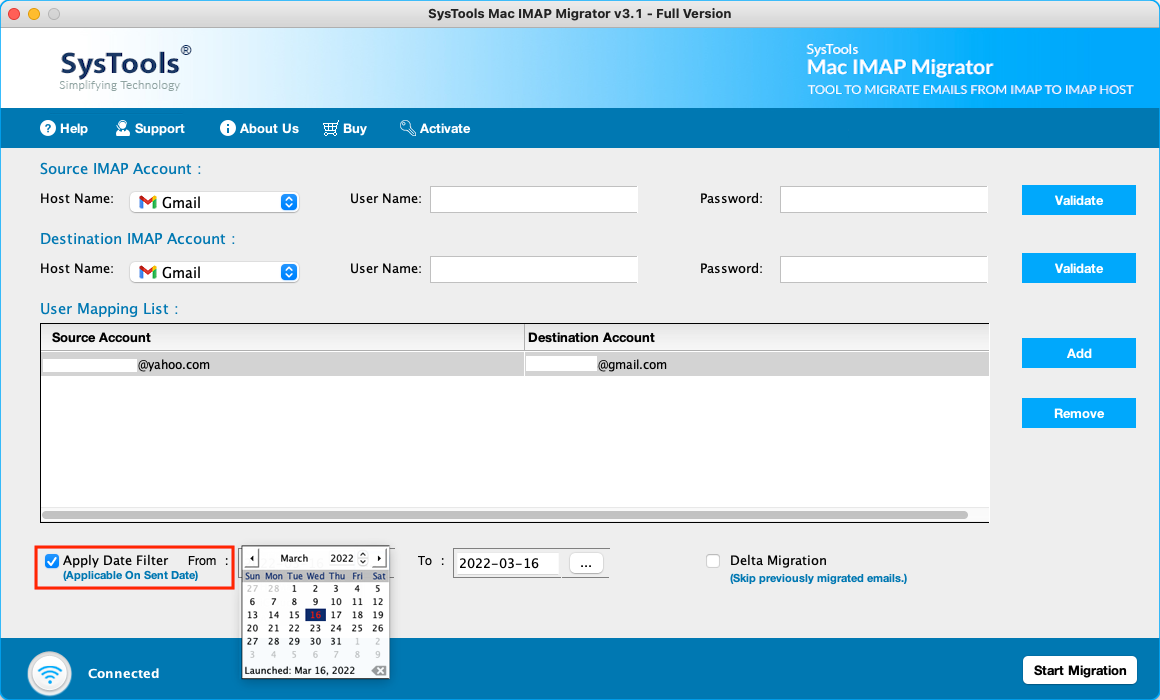
- After providing all the data and filters. Click on the Save button
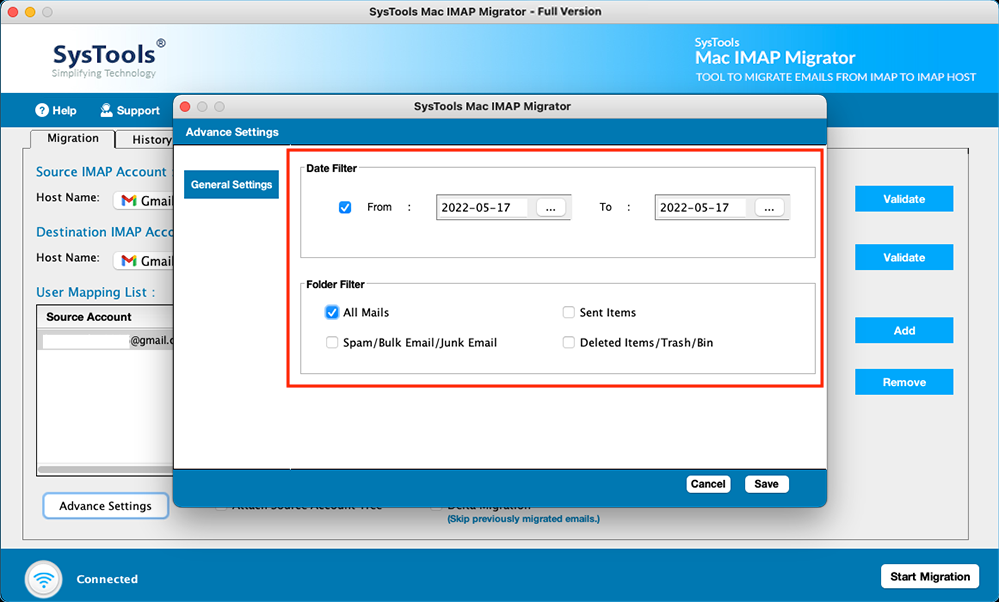
- Lastly, you can check the Final Output Data after the completion of the task.
 After performing these steps let us understand the other advanced features of this utility.
After performing these steps let us understand the other advanced features of this utility.
Advanced Features of the Professional Software
This tool has some of the most striking features which surely move hMailServer to another server with ease. So, let’s talk about a few of the characteristics in the segment below:
- This sophisticated application has the capacity to simultaneously transmit all of the data from several IMAP accounts.
- There is a facility in the software to check the status of the migration.
- It has sophisticated built-in features that let you move hMailServer to a different server based on email names, date ranges, and subject lines, among other things. You can set criteria to move emails from particular folders using the email-based filter.
- Additionally, you can select from a variety of migration types using this program, including Skip Migration, Delta Migration, Retry Failed, and Full Migration.
Post Migration Steps After completion of hMail Migrate to New Server
Following the migration to the new server, you should pay particular attention to the following parameters which are mentioned below.
Cross-Check Your Data: Now that your new server is installed, all you need to do is double-check to make sure everything is working as it should. To ensure that the email flow is working properly, send test emails between accounts on the server. Additionally, be alert for any unanticipated mistakes or delays so that you can address them.
Settings of Upadation: Ensure that the email client settings (Thunderbird, Outlook, etc.) on the new server are updated. This guarantees seamless connectivity for all parties.
Update your DNS records once again after you’re satisfied with the server’s performance and have completed all the stages. This time, the IP address of the older server must be removed.
Some Related FAQs
Q. Can I migrate hMailServer to a different domain or subdomain?
Yes, you can migrate hMailServer to a different domain or subdomain. However, it may require reconfiguring DNS settings and updating server configurations to match the new domain or subdomain.
Q. What are the system requirements for the new server?
The system requirements for the new server depend on the size and usage of your email system. Generally, you’ll need sufficient storage, memory, and processing power to accommodate your email traffic
Q. What are the system requirements for the new server?
The system requirements for the new server depend on the size and usage of your email system. Generally, you’ll need sufficient storage, memory, and processing power to accommodate your email traffic
Ending Words
In conclusion, moving your hMailServer to another server is a task that can be accomplished with the right guidance and preparation. By following this comprehensive guide, you can ensure a smooth transition without compromising email services. It’s important to stay patient, vigilant, and proactive throughout the process.


